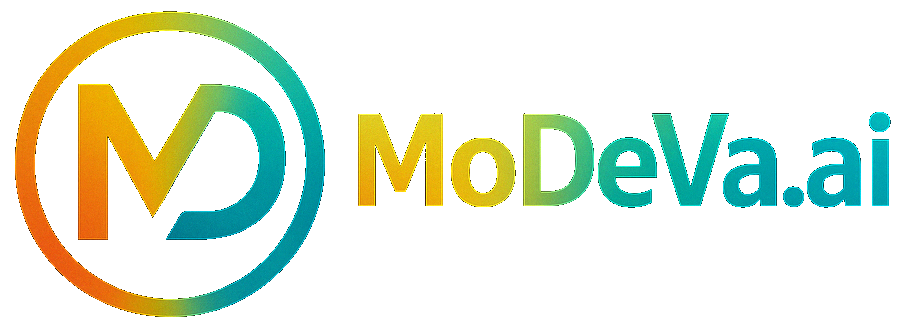EDA 3D Scatter#
The EDA 3D Scatter panel enables interactive exploration of relationships between three features in your dataset using 3D visualizations.
Initialize the Panel#
To create and initialize the EDA 3D Scatter panel, use:
# Load the Experiment and view the 3D scatter plot
from modeva import Experiment
exp = Experiment(name='Demo-SimuCredit')
exp.eda_3d()
Workflow#
Step 1: Load and Select Dataset#
Choose a dataset from the dropdown (e.g.,
Demo-SimuCredit).Select a data split (e.g.,
main,train,test).
Step 2: Configure Visualization Settings#
Select features for the X, Y, and Z axes. Example: Coordinate-X →
Mortgage, Coordinate-Y →Balance, Coordinate-Z →Status.
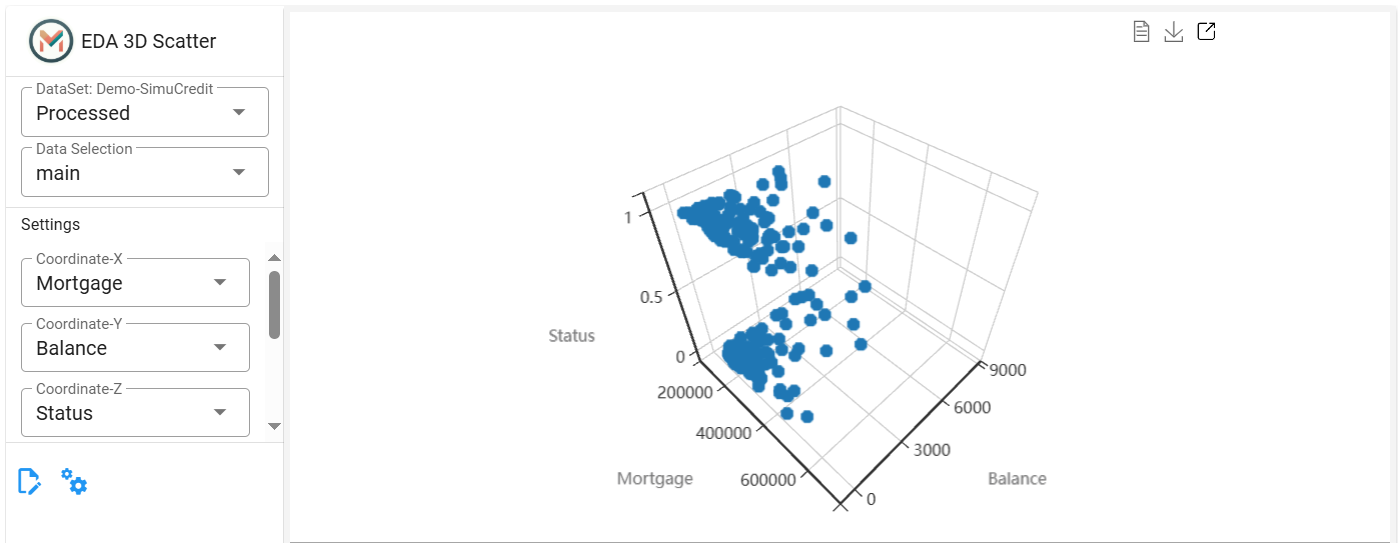
(Optional) Add a third feature to color-code data points (e.g.,
Status). Colors are applied based on numerical gradients or categorical labels.(Optional): Reduce data density using Random sampling (default). Adjust the Sampling Proportion (e.g., 0.05 for 5% of data).
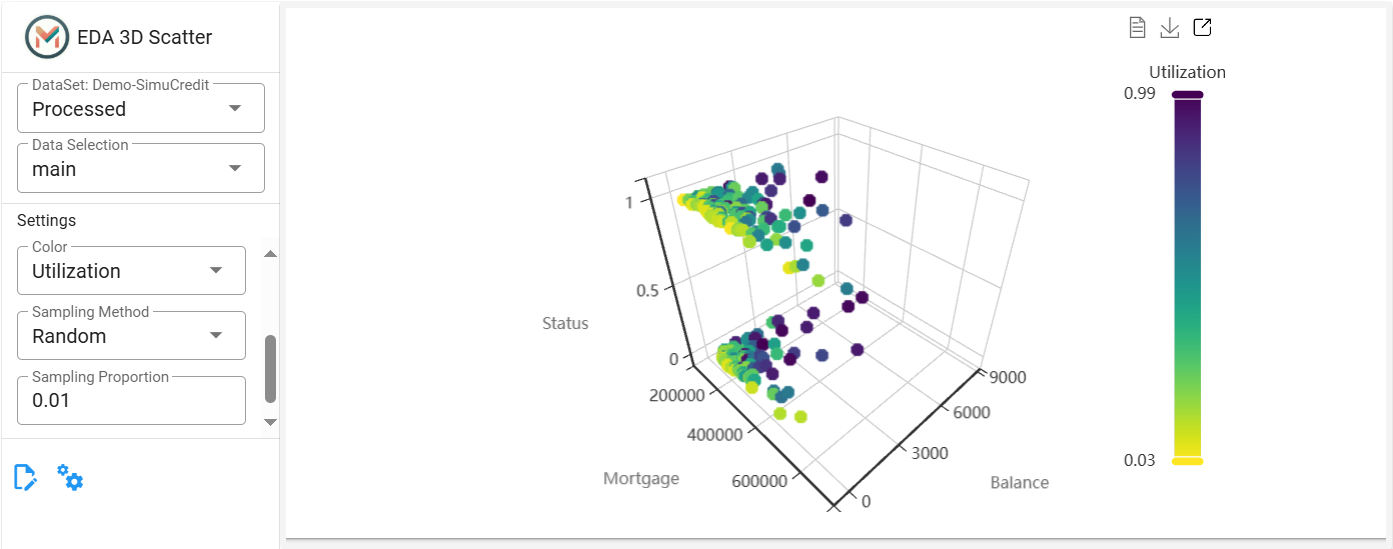
Interactive Features
Step 3: Adjust Feature Types (If Necessary)#
Click the ![]() to reclassify features as numerical or categorical using the radio buttons.
to reclassify features as numerical or categorical using the radio buttons.
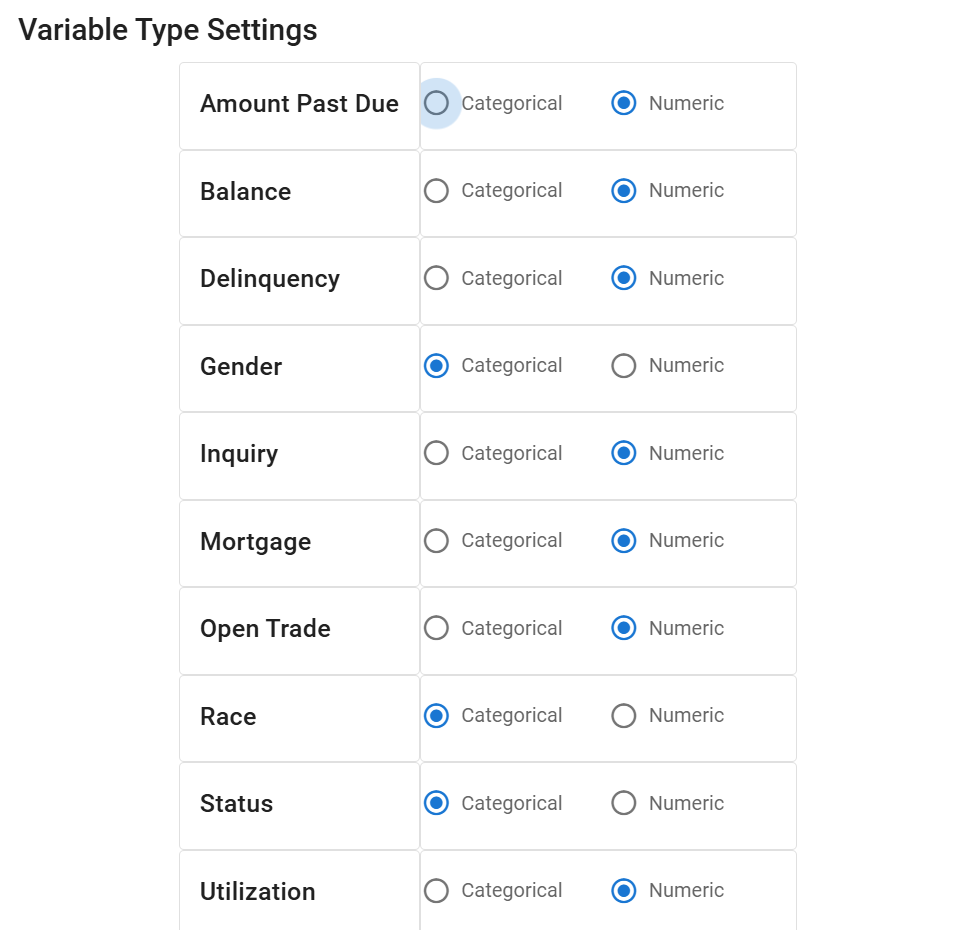
Step 4: Register and Save the Visualization:#
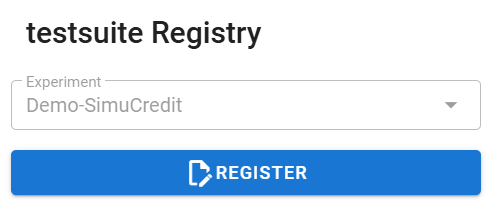
This panel is ideal for uncovering complex relationships in multidimensional data. Combine it with 2D charts from the EDA 2D Panel for comprehensive analysis. For more information, refer to the Exploratory Data Analysis.